By ATS Staff - November 15th, 2025
Google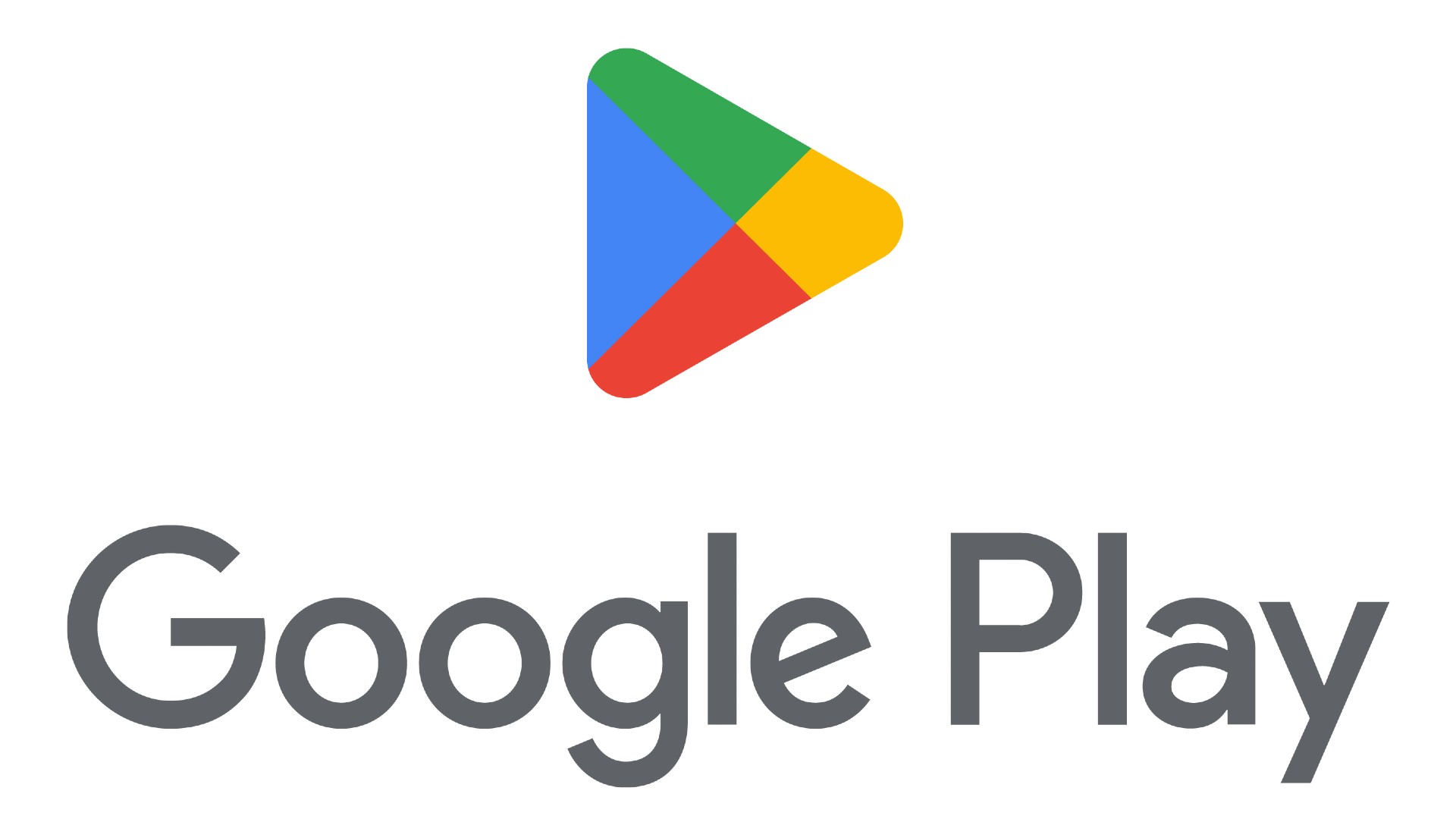
1. Prerequisites and Account Setup
- Google Play Console Account: You must sign up for a Google Play Console developer account. This requires a one-time registration fee of $25 (USD).
- App Build: You need a release-ready, digitally signed version of your app. Google currently requires new apps to be published using the Android App Bundle (AAB) format.
- Merchant Account (for Paid Apps/In-App Purchases): If your app is paid or includes in-app purchases, you need to link your developer account to a Google Merchant Account to manage sales and payouts.
- Thorough Testing: Your app must be stable and work correctly. New personal developer accounts often have mandatory internal/closed testing requirements before being able to publish to production.
2. Create and Configure Your App
- Create App in Play Console:
- Go to the Google Play Console.
- Select Home > Create app.
- Provide the name, default language, and specify if it's an App or a Game and if it's Free or Paid.
- Accept the required declarations (Developer Program Policies, US export laws, and Play App Signing Terms of Service).
- Set up Play App Signing: Google Play Console will typically manage your app signing key. You use an upload key to sign your app bundles before uploading, and Google uses the app signing key to sign the final APKs delivered to users.
3. Prepare Your Store Listing
This is how your app will appear to users on the Play Store.
| Component | Requirement/Limit | Description |
| App Name | Max 30 characters | The title displayed on Google Play. |
| Short Description | Max 80 characters | A compelling summary appearing in search results. |
| Full Description | Max 4,000 characters | Detailed information about features, benefits, and use cases. |
| App Icon | 512 x 512 px (PNG) | Your main icon displayed on Google Play and users' devices. |
| Feature Graphic | 1024 x 500 px (JPEG or PNG) | A banner image required for your app to be featured. |
| Screenshots | Min 2 required | Showcasing your app in action on phones and tablets. |
| Promo Video (Optional) | YouTube link | A video demonstrating your app's functionality. |
4. Complete App Content and Policy Details
The Play Console dashboard will guide you through mandatory sections to ensure compliance with Google's policies:
- Privacy Policy: A valid URL to a privacy policy is required if your app collects any user or device data.
- App Access: Provide login credentials for restricted parts of your app so reviewers can access and test all features.
- Ads: Declare whether your app contains ads.
- Content Rating: Complete a questionnaire (administered by the IARC) to receive an official content rating for your app.
- Target Audience and Content: Specify the target age group of your app.
5. Upload and Release Your App
- Create a New Release:
- In the Play Console, go to Testing or Production tracks. For a first-time launch, you may need to start with the Internal or Closed Testing track, especially if you have a new developer account.
- Click Create new release.
- Upload Your AAB File: Upload your finalized Android App Bundle (
.aab) file. - Add Release Details: Enter a version name and release notes (what's new in this version).
- Review and Rollout: Review all the release details. Once satisfied, click Review release and then Start rollout to [Track Name].
6. Review and Publishing
- Google Review: After you submit your app, it will enter a review process by Google. This can take anywhere from a few days to a week or more, depending on the app.
- Go Live: Once approved and rolled out to the Production track, your app will be available on the Google Play Store!
Popular Categories
Agile 2 Android 2 Artificial Intelligence 50 Blockchain 2 Cloud Storage 3 Code Editors 2 Computer Languages 12 Cybersecurity 8 Data Science 15 Database 7 Digital Marketing 3 Ecommerce 3 Email Server 2 Finance 2 Google 6 HTML-CSS 2 Industries 6 Infrastructure 3 iOS 3 Javascript 5 Latest Technologies 42 Linux 5 LLMs 11 Machine Learning 32 Mobile 3 MySQL 3 Operating Systems 3 PHP 2 Project Management 3 Python Programming 26 SEO - AEO 5 Software Development 46 Software Testing 3 Web Server 7 Work Ethics 2